RS-232 (Serial port) setup in bytran
Interface menus to setup RS-232 connection

Figure 1
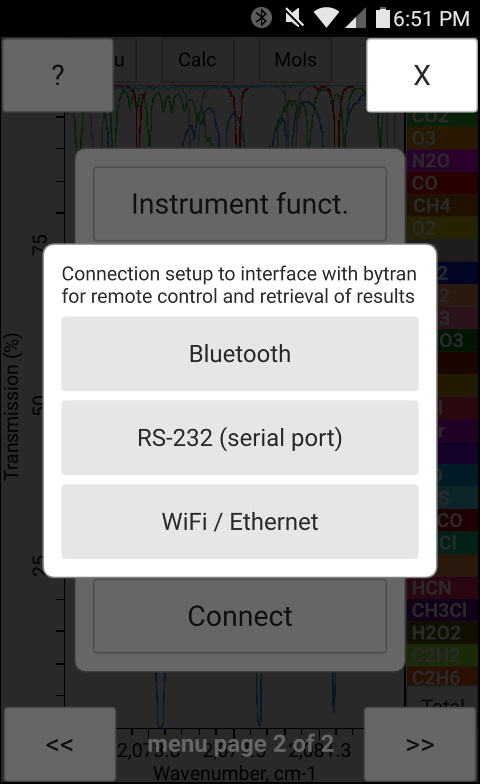
Figure 2

Figure 3
Serial port communication is only available for Desktop versions of bytran (Windows, Mac, Linux). Communcation with bytran over the USB cable (i.e. through a USB-to-Serial converter) is currently not supported on mobile platforms. For applications on mobile devices where data exchange is needed WiFi/Ethernet using WebSockets or Bluetooth should be used instead.
Serial communication with bytran may be tested using a variety of serial terminal programs. An example of one such program for Windows is the Termite serial terminal. To setup RS-232 (Serial port) communication in bytran:
1) Connect the remote device to be used to control bytran to a computer running bytran with a RS232 Null modem cable (and USB-to-Serial converter(s) if no serial port is available).
2) Select the "Connect" option from the bytran menu (Figure 1 below).
3) Select the "RS-232 (serial port)" option in the "Connect" menu (Figure 2 below).
4) Choose the serial port connection paramters i.e. port number, communication speed etc. (Figure 3 below).
5) Bytran will attempt to connect to the serial port selected and will be listening for incoming commands.
6) Send bytran control commands over the serial port connection selected according to the bytran communication protocol.
7) For testing purposes the "Broadcast manual input" option (shown in Figure 3) may also be enabled in which case bytran will be sending commands and the newly assigned values over the serial port when calculation parameters are changed in the bytran menus.
Interface menus to setup RS-232 connection

Figure 1
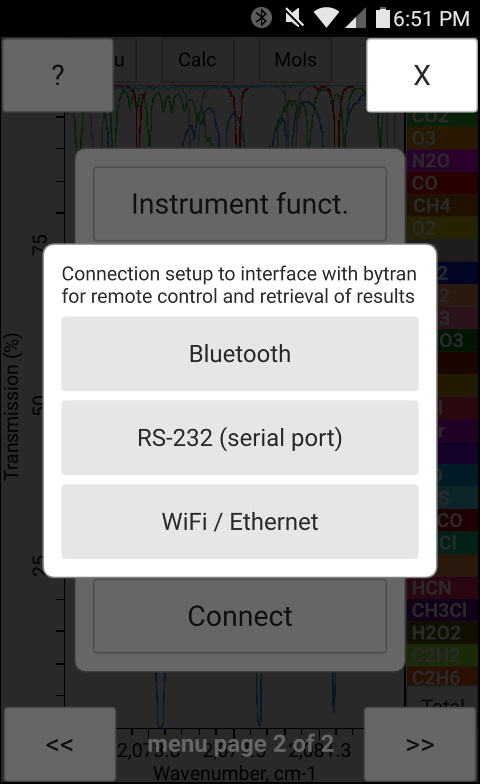
Figure 2

Figure 3
www.bytran.org -|- 2018
✉ Email: bytran@bytran.org
© 2018 - 2022 Dzianis Pliutau